Business owners and content creators need high-resolution and captivating image designs to portray their brands, products, or posts. Using traditional tools or employing the services of a graphic designer or photo editor can require extra time and money.
PhotoRoom AI solves this problem by allowing users to design or edit images within minutes. It includes some exciting editing features that users can use to tweak or include elements to their ideas and produce impressive photo results. Subsequently, we'll examine what Photo Room AI is in detail, including its key features, price, and the best alternative to consider if you wish to explore another tool for similar purposes.
In this article
What is PhotoRoom AI?
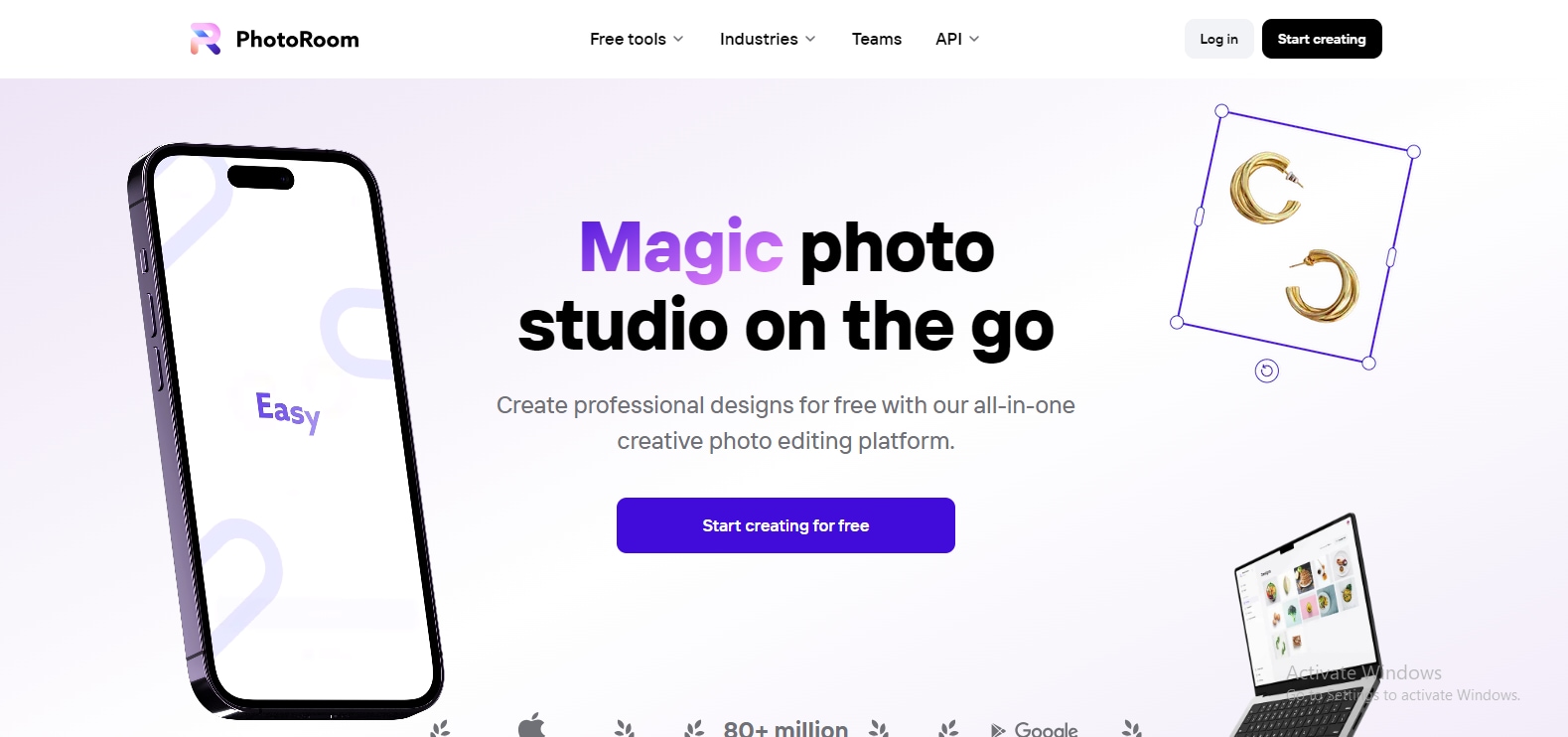
Key Features
- Erase background: You can quickly edit your images by removing an existing background on PhotoRoom and making your foreground your primary focus. If you have a great picture but you're not feeling the background, you can employ this feature to get rid of it accurately.
- Instant background: You can produce beautiful, realistic backgrounds for your images within a couple of seconds.
- Blur background: Do you want the main element in your image to pop? Using this automatic Blur background feature may be what you need.
- Retouch: If there are any elements or objects you don't want in your picture or image, you can use this feature to swipe it off. The result you get is impeccable, and it'll appear like the object was never, thereby maintaining the integrity of the background.
- Batch editor: You can touch up or enhance up to hundreds of images using the batch mode feature on Photo Room AI. This may be useful if you work with loads of images and want to save time.
How Much Does PhotoRoom AI Cost?
PhotoRoom AI offers a free version that gives you access to a few features and templates. Using the free version, you can change or erase image backgrounds and insert text and other elements to your image. However, you may not be able to enjoy a feature or gain access to certain features fully. For instance, free users cannot access all background options available.
While the free version may serve you for some time, you need to upgrade your account to Pro to use all PhotoRoom AI's available features. To upgrade your PhotoRoom account to Pro, you must commit to a monthly or yearly subscription. Photo Room AI also offers a seven-day free trial that provides you access to all their Pro tools for free within said period. After seven days, you must subscribe to their services to access Pro features.
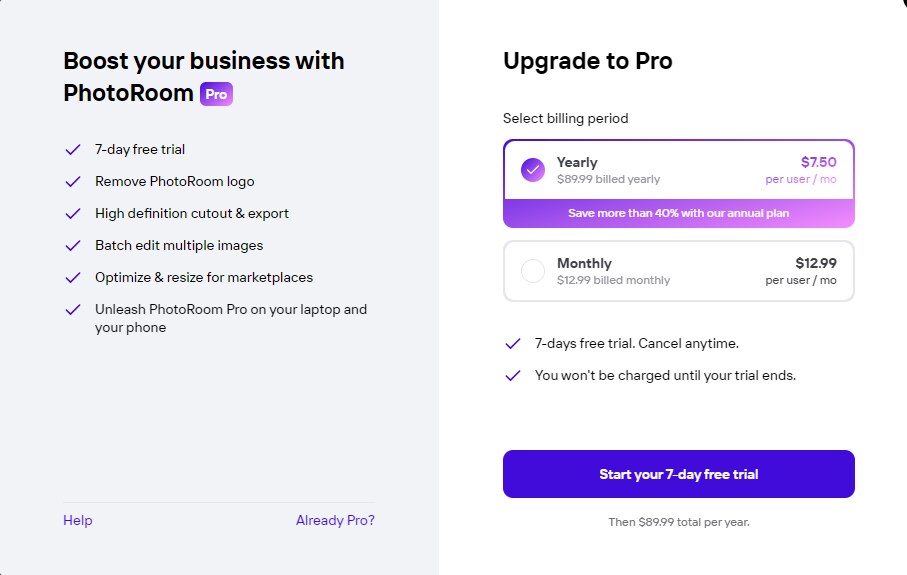
| Price | Package |
| Free | $0 access to free tools like background eraser and changer. |
| Pro Monthly | $12.99 monthly provides access to all of PhotoRoom's AI features, templates, and backgrounds.Pro annually more suitable for businesses and teams. |
| $89.99 annually provides access to all of PhotoRoom's AI features, templates, and backgrounds. |
PhotRoom AI's interface may seem complex at first try due to its many features, but you can learn to use it within a few minutes.
Tutorial Guide: How to Use PhotoRoom AI Industry
PhotoRoom AI can create top-notch images for different industries and brands. Depending on your brand, you can employ this tool to design captivating photos for your audience. Here are the steps to take when using online PhotoRoom AI.
Step 1: Go to PhotoRoom's website, click "Start Creating" on the top right of your screen, or select your industry from the available options to begin the process.
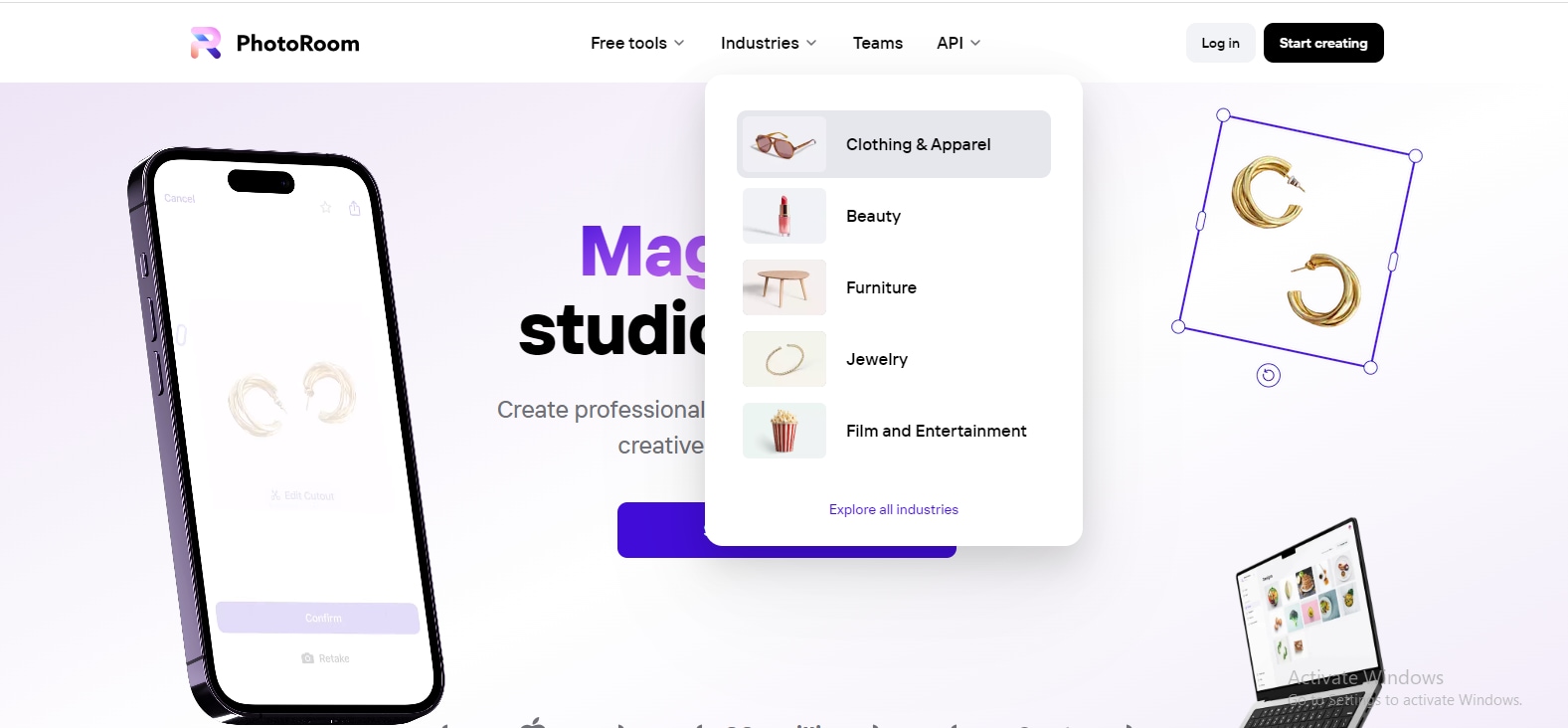
Step 2: Click "Select a photo" to upload your image. This can be an image of a person, multiple people, or products.
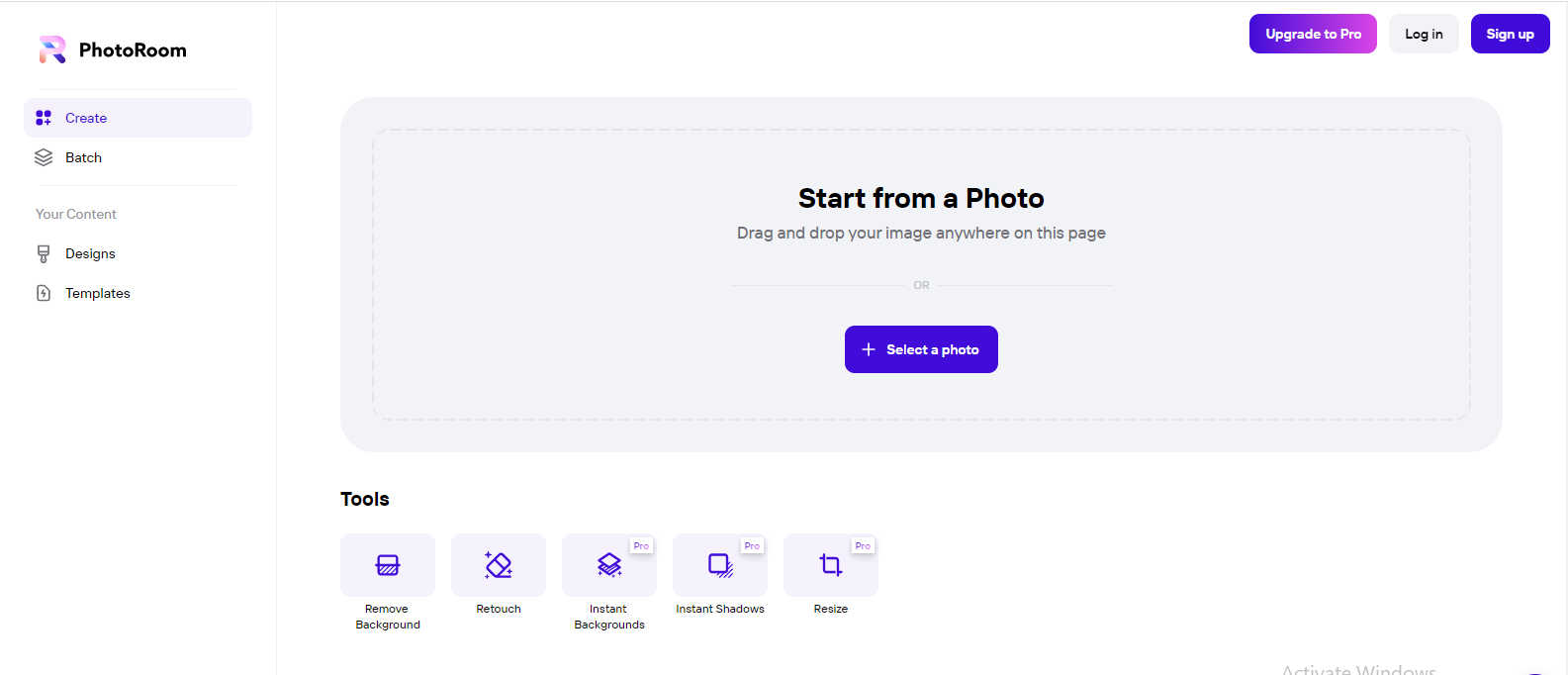
Step 3: Observe the features on the left and right sides of the dashboard. You can explore each of them depending on your design goals.
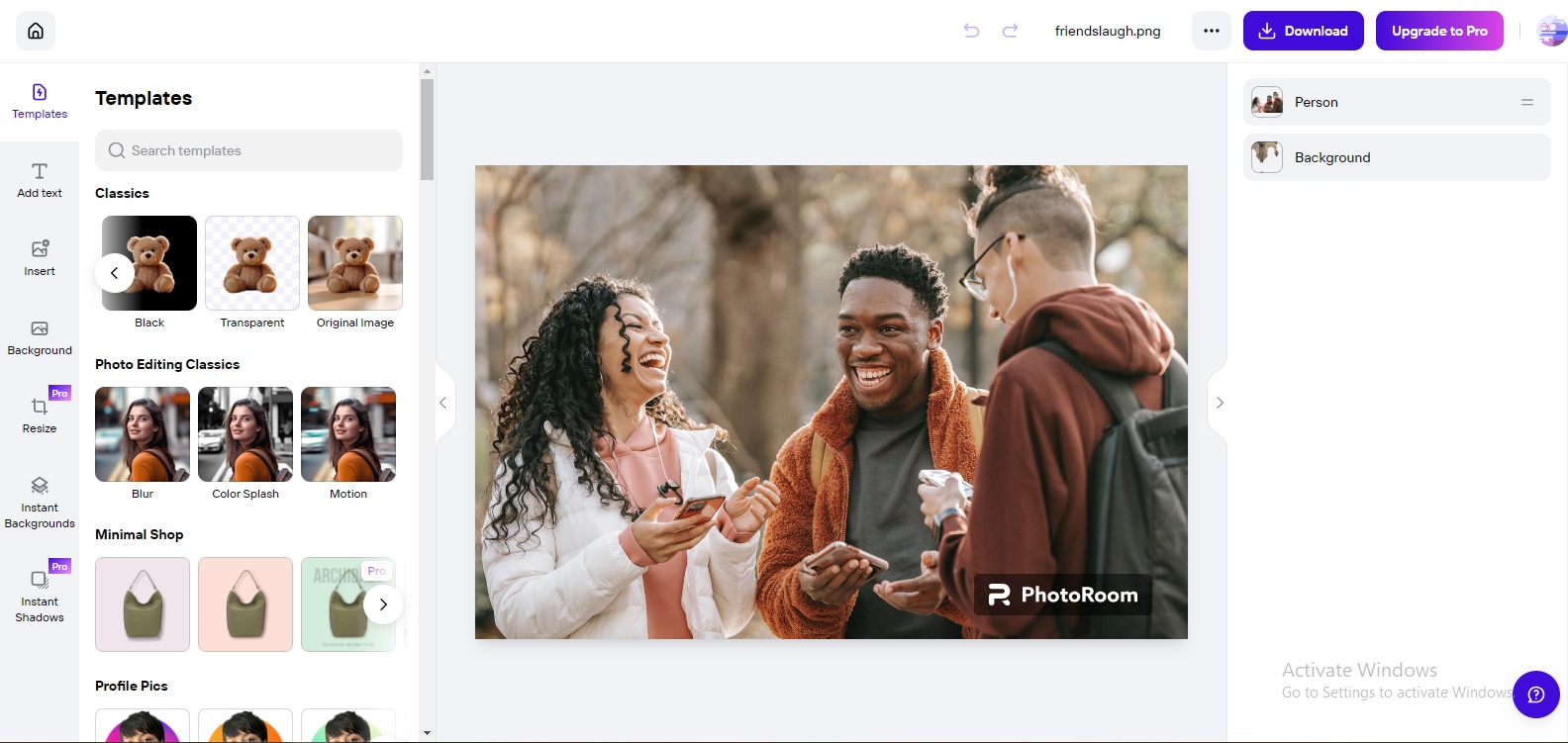
Step 4: Select the "Background" tap at the right side of the screen and select "Erase" to remove the existing background on your image.

Step 5: You can change the photo's background scene using the "Replace" feature under the background on the right or select the "Background" tab on the left. Scroll through the available options and choose a background you like.
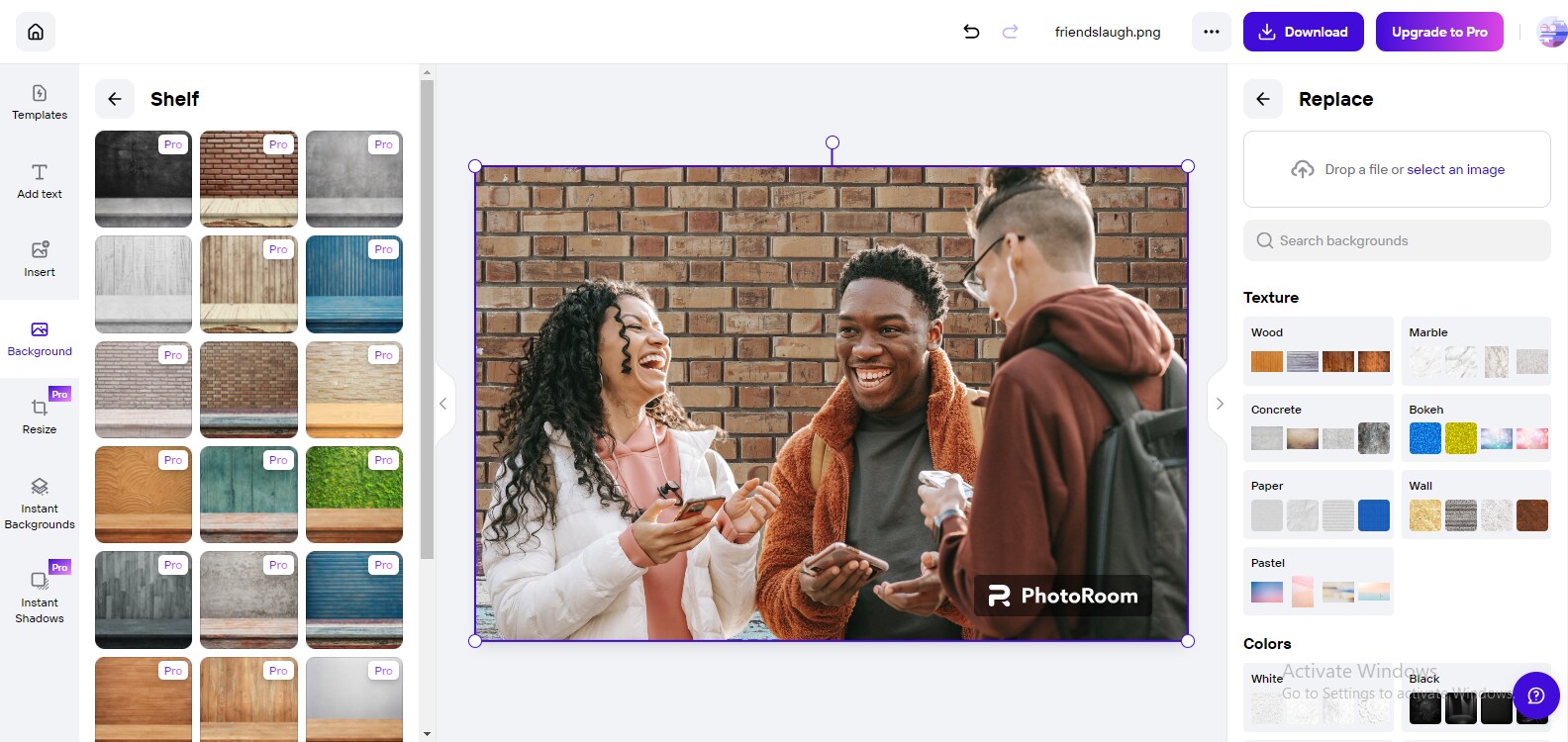
Step 6: You can also use the instant background feature on the left to change your image's background.
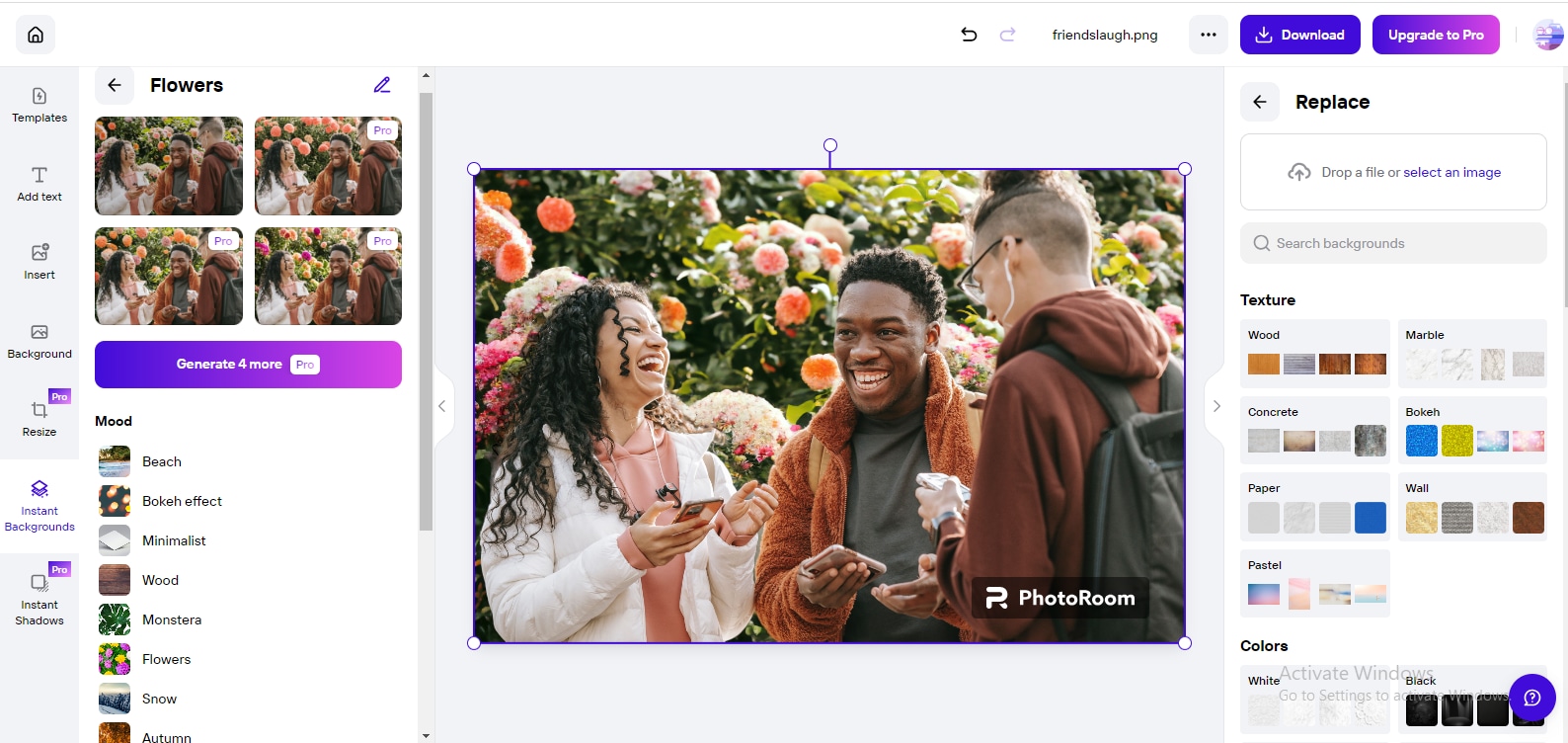
Step 7: When you've made all necessary changes to your image, click the "Download" button on the top right of your screen to save the image to your device.
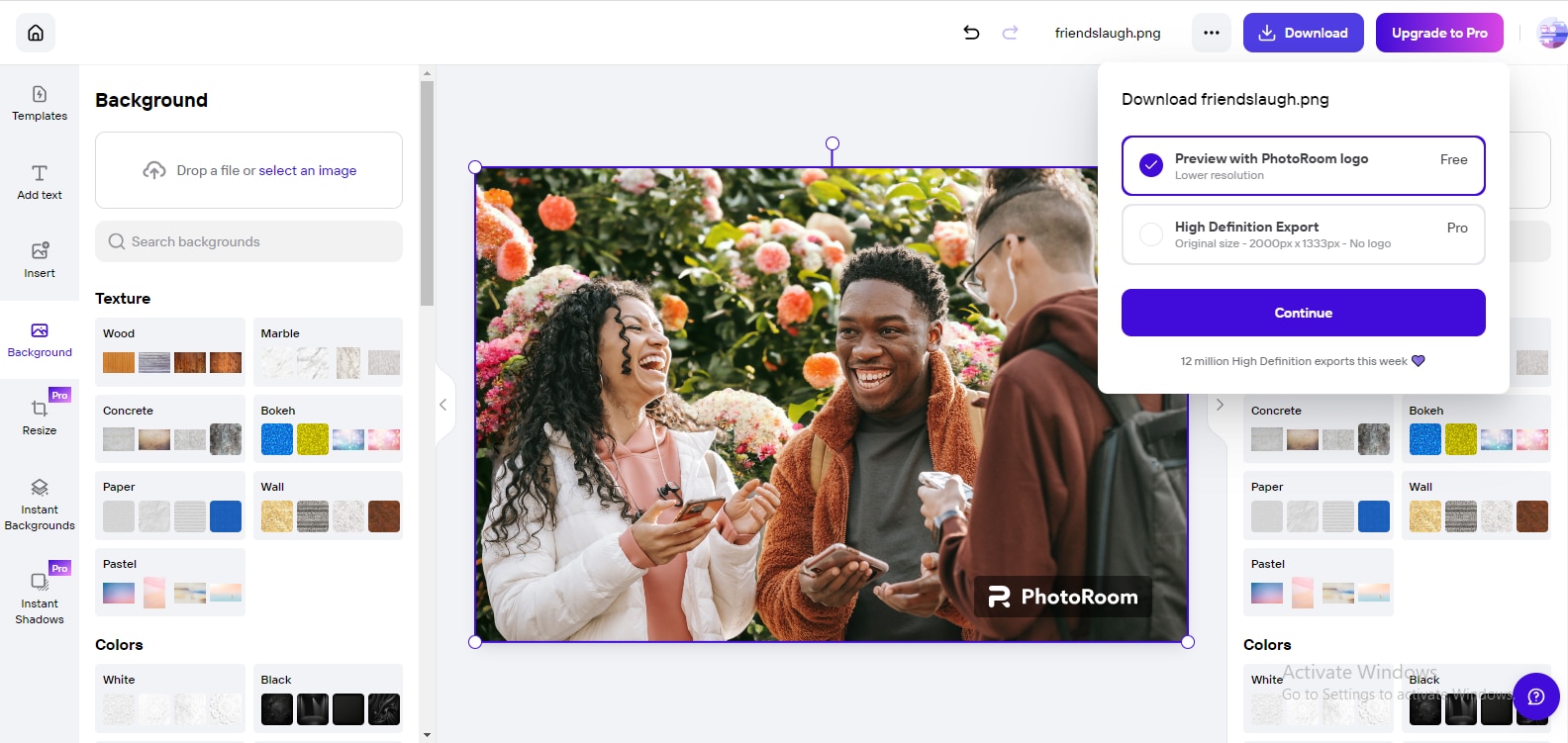
The Most Reliable Alternative to Photoroom AI
PhotoRoom AI is a brilliant choice for editing and generating graphically appealing photos. However, check a tool that works just as well. If you're interested in the best AI tool alternative for Photo Room AI, try Wondershare VirtuLook. Using VirtuLook to boost your brand and business, you can generate sharp, colorful images.Wondershare VirtuLook [Hot]
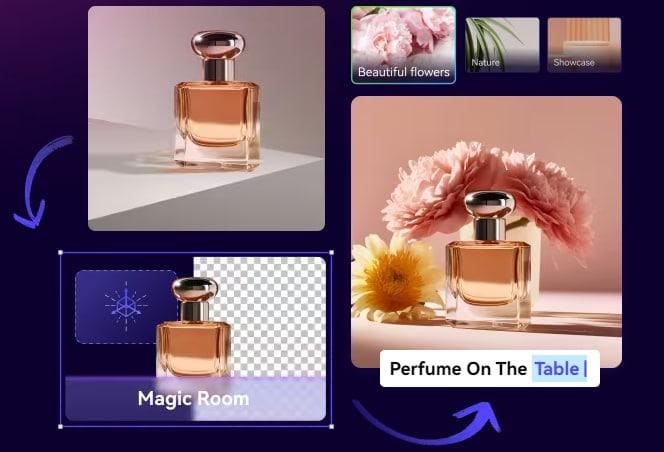
Wondershare VirtuLook is an online AI tool for generating studio-quality pictures of your products. It includes a try-on generation feature that allows you to showcase outfits on realistic AI models of varying age ranges, ethnicities, and genders in multiple scenes. You can also use its product generation feature to produce stunning images of your products without getting fancy studio equipment and hiring photographers. Take the following steps to use VirtuLook:
Step 1: Visit the VirtuLook website and click "Get Started."
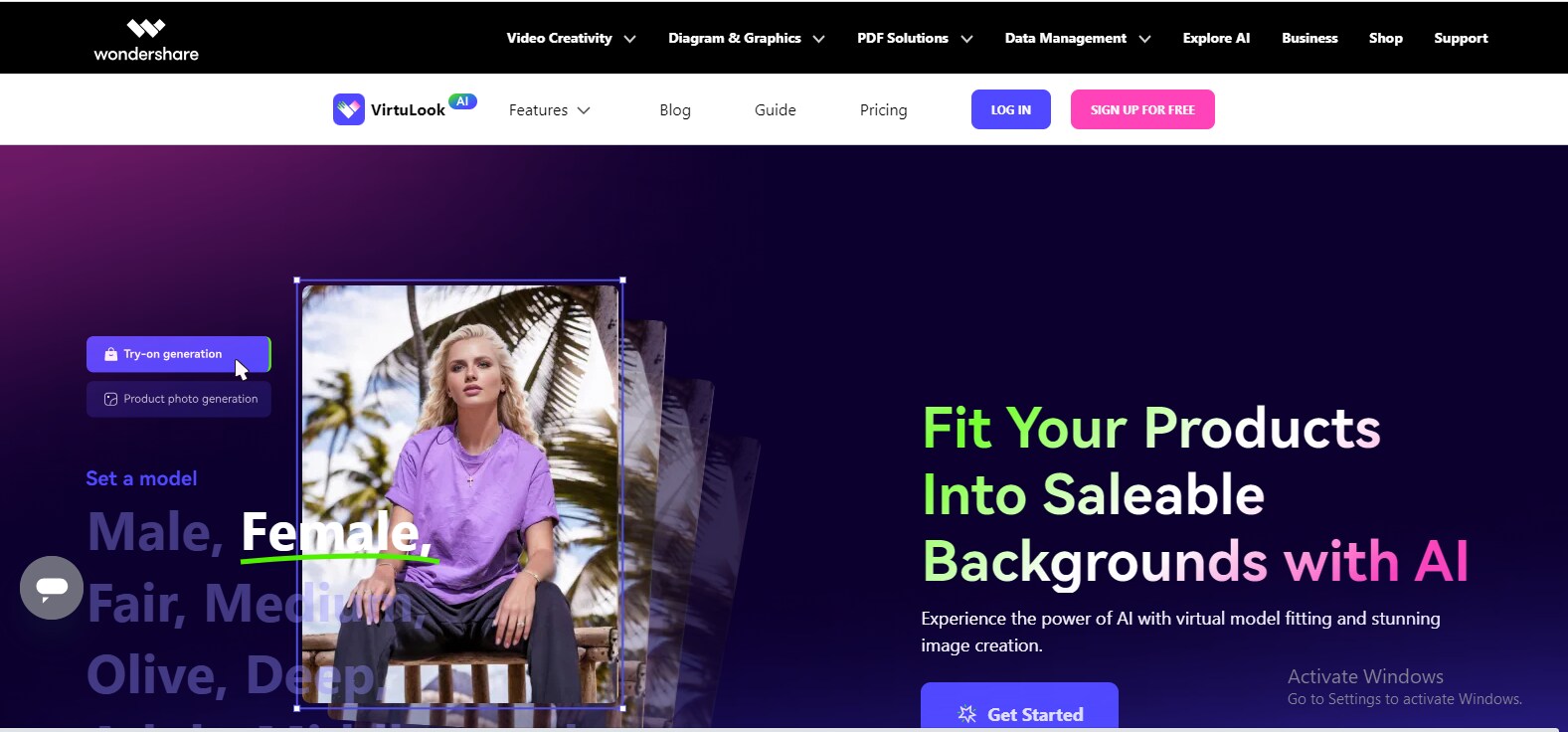
Step 2: Select Product photo generation. Then click "Generate Now" to start the process.
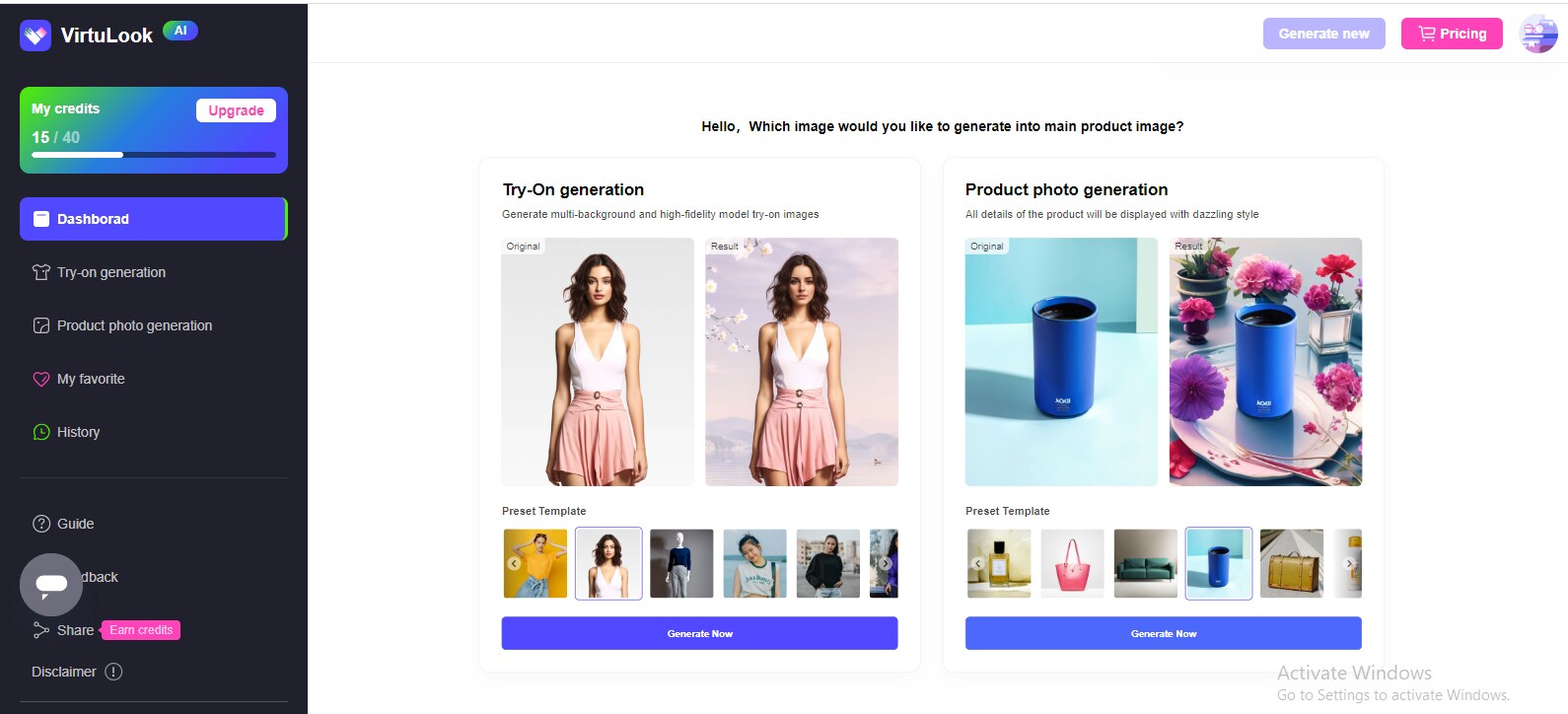
Step 3: Upload an image of your product and select the elements you wish to keep. Then click "OK" to enter the magic room.
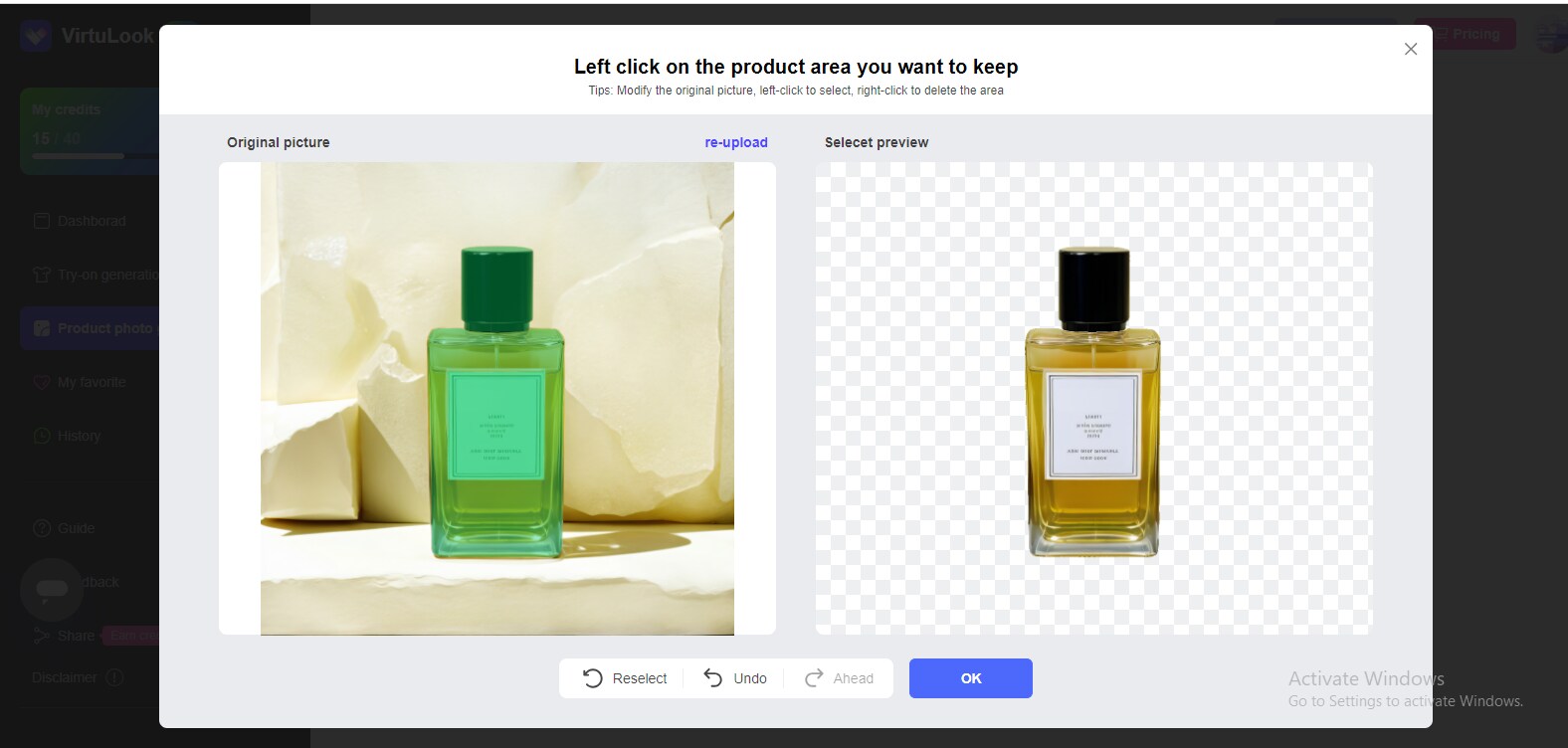
Step 4: Select the number of images you wish to generate and the background on the right side of your screen. There are more than 4 types of backgrounds for you to select.
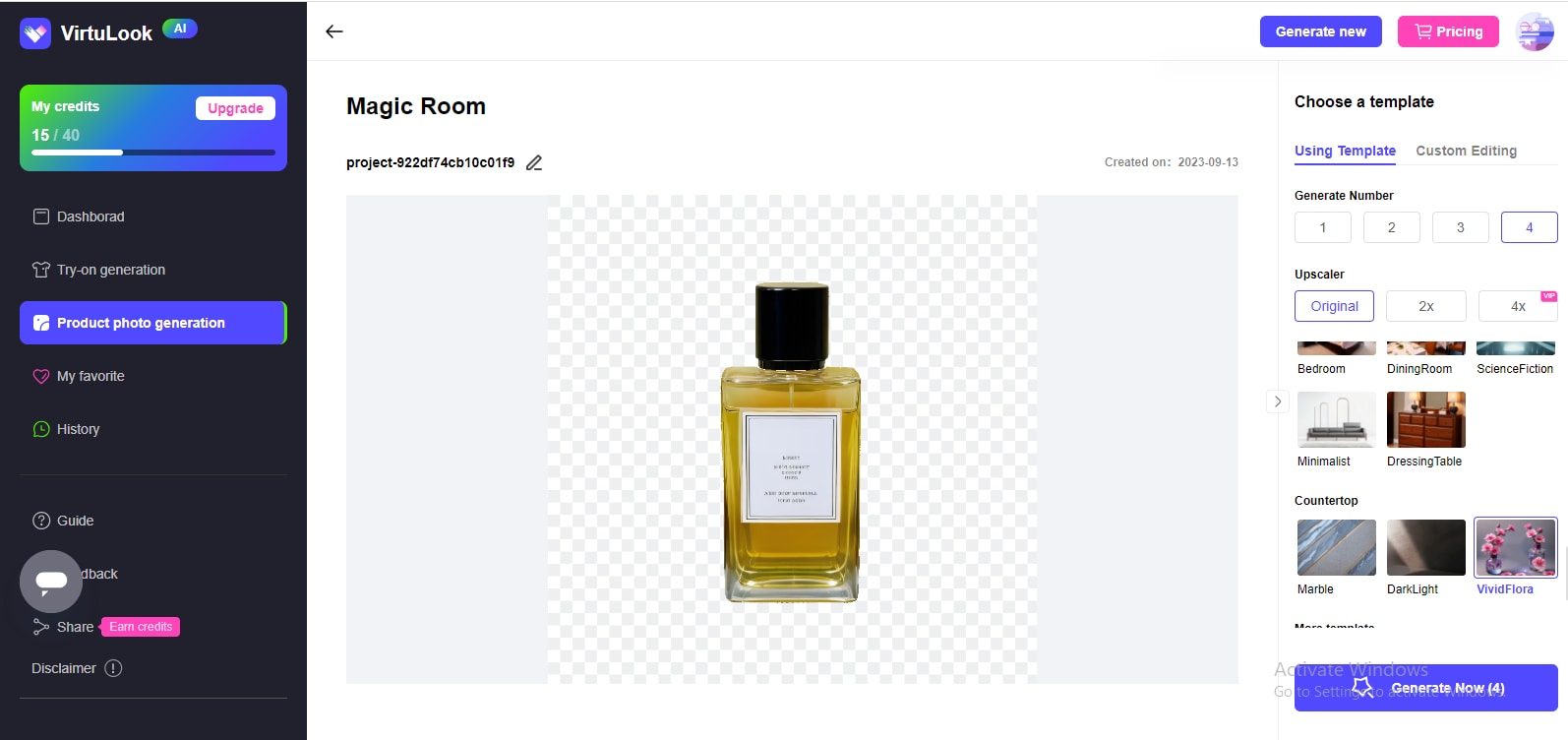
Step 5: After set up all the settings as you wish, click "Generate Now" to produce your image results.
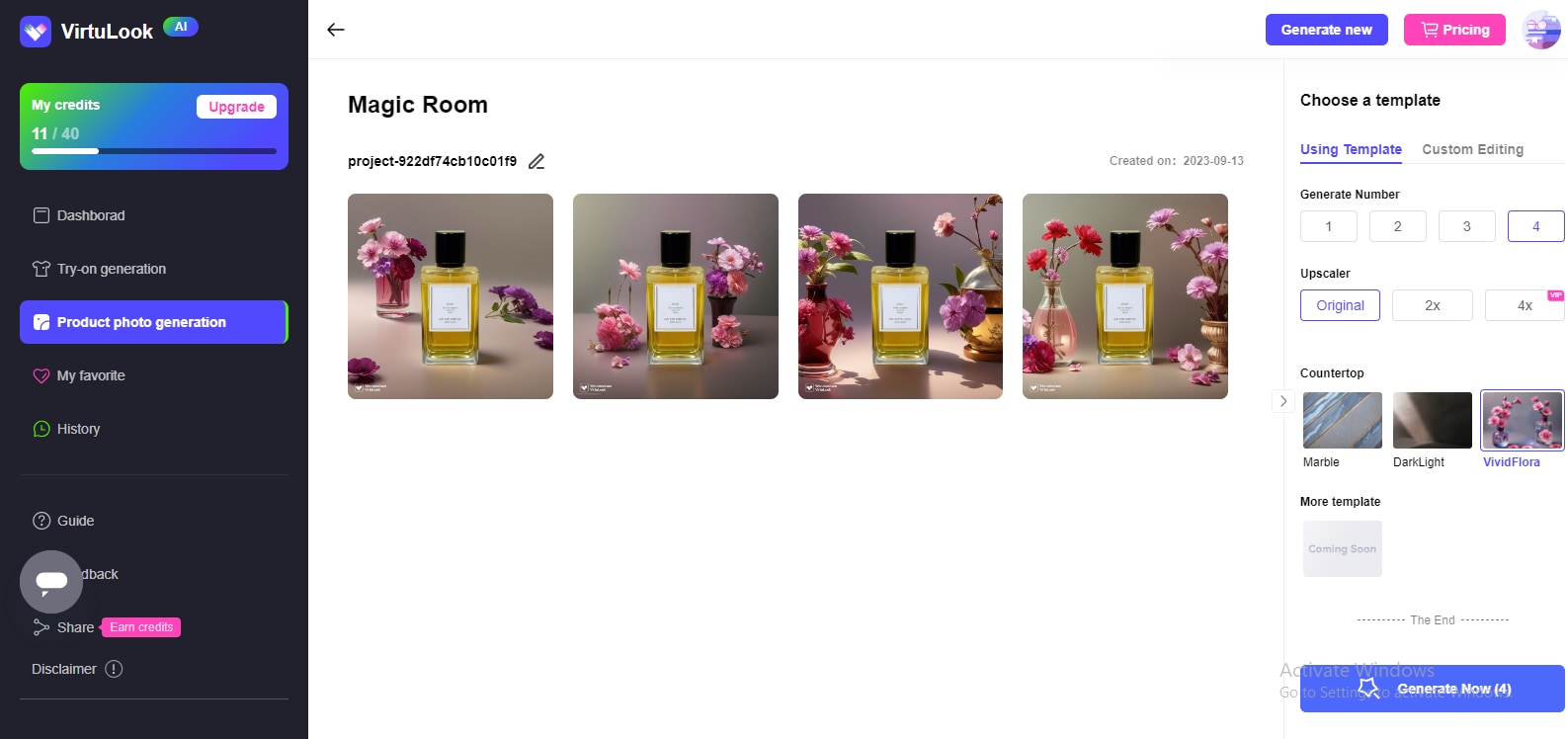

Pros
- Offers 20 free credits for AI image generation.
- Saves time and cost of working with photographers.
- Allows you to select the elements you wish to keep from an uploaded image.
- Includes a custom editing feature for text-to-image generation.
Cons
- Has a limited number of background styles available for product photo generation.
- 20 credits may not be sufficient for users and you can't download the generated pictures for free users.
Conclusion
Take a moment to explore the PhotoRoom AI tool and watch how its photo editing features can transform your images into something more stylish and brighter. You can experiment with its features and learn what designs or elements work best for your brand and business. If you wish to try a tool with similar activities, check out Wondershare VirtuLook and use the free 20 credits to learn how it works.
FAQ
Can I use Photoroom AI to resize my image?
PhotoRoom AI provides access to photo editing features, including photo resizing, background eraser and instant shadows. However, you need to upgrade your account to Pro before resizing an image using PhotoRoom.Does PhotoRoom AI save my edits?
PhotoRoom AI doesn't save your images or edits unless you directly save it to the app's gallery. You can review the platform's privacy policy to learn more about how they handle your data.Can I use PhotoRoom AI on different devices?
Pro subscribers can use their account on three different devices with a similar email address. Beyond three devices, some users may lose access to the account. If you have a pro subscription, you can share it with two other people.
