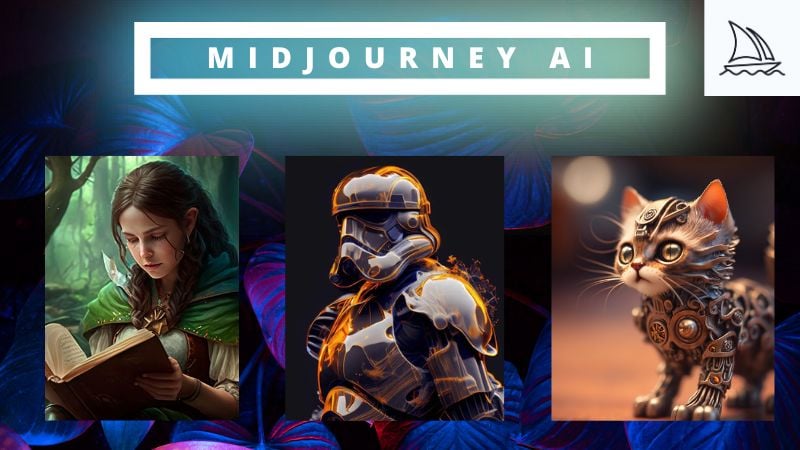Artificial intelligence has made big changes in the world of art. Thanks to many AI art tools, anyone can now create an image by describing it in words. Among all these tools, one called Midjourney has gained much attention. It's known for its different art styles and for creating very realistic images that are hard to beat.
Though it has caused some debates, Midjourney AI art generator keeps improving. It keeps improving with frequent updates that add new skills, techniques, and more information to its training.
So, what exactly is Midjourney AI? How can you use it? And could it be the future of art? Let's explore these questions.
In this article
What is Midjourney?
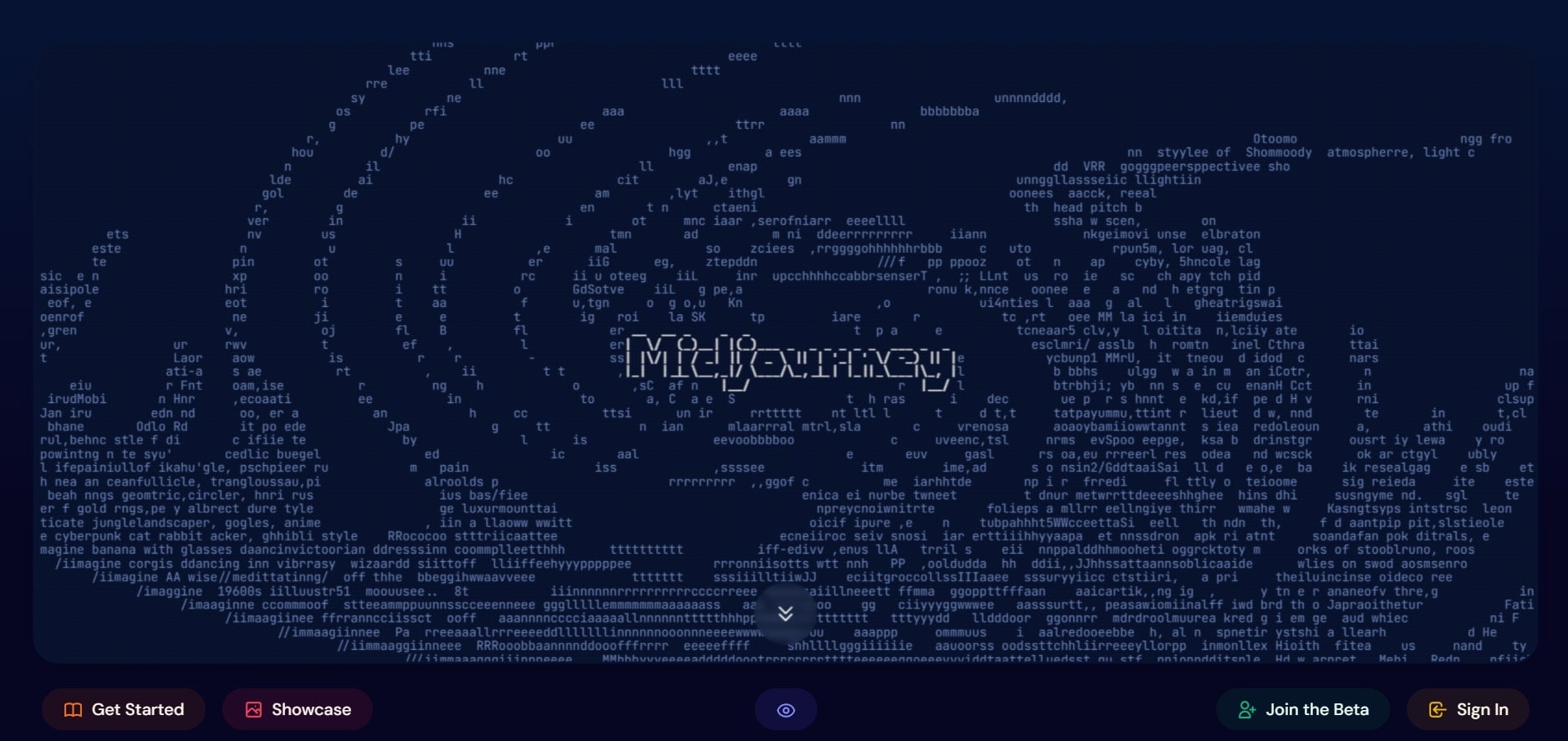
Midjourney is a new AI picture maker that has popped up in July 2022. It's among the top tools for creating AI art, along with Dall-E and Stable Diffusion. But unlike its rivals, Midjourney is privately funded, and its inner workings are a bit mysterious. It uses machine learning, like big language and diffusion models. The results often look dreamy or realistic, depending on your preferences.
This AI art generator tool gives you a lot of detail, realism, and creativity. Plus, it's pretty easy to use. Users can make realistic pictures from a simple text request in just a few minutes.
Is Midjourney Free?
Unlike other AI art makers, Midjourney doesn't offer a free trial. You need to subscribe to use it, and the basic plan starts at $8-10 per month.
The bot will send you to the subscription page, where you can pick a plan that fits your needs. There are four options:
| Basic Plan | Standard Plan | Pro Plan | Mega Plan |
| $96 ($8 / month) |
$288 ($24 / month) |
$576 ($48 / month) |
$1152 ($96 / month) |
| 3.3 hr/month GPU time. 3 Jobs. 10 Jobs waiting in queue. |
15 hr/month GPU time. UNLIMITED Relax GPU time. 3 Jobs. 10 Jobs waiting in queue. |
30 hr/month GPU time. UNLIMITED Relax GPU time. Stealth mode. 12 Fast Jobs. 3 Relaxed Jobs. 10 Jobs in queue. |
60 hr/month GPU time. UNLIMITED Relax GPU time. Stealth mode. 12 Fast Jobs. 3 Relaxed Jobs. 10 Jobs in queue. |
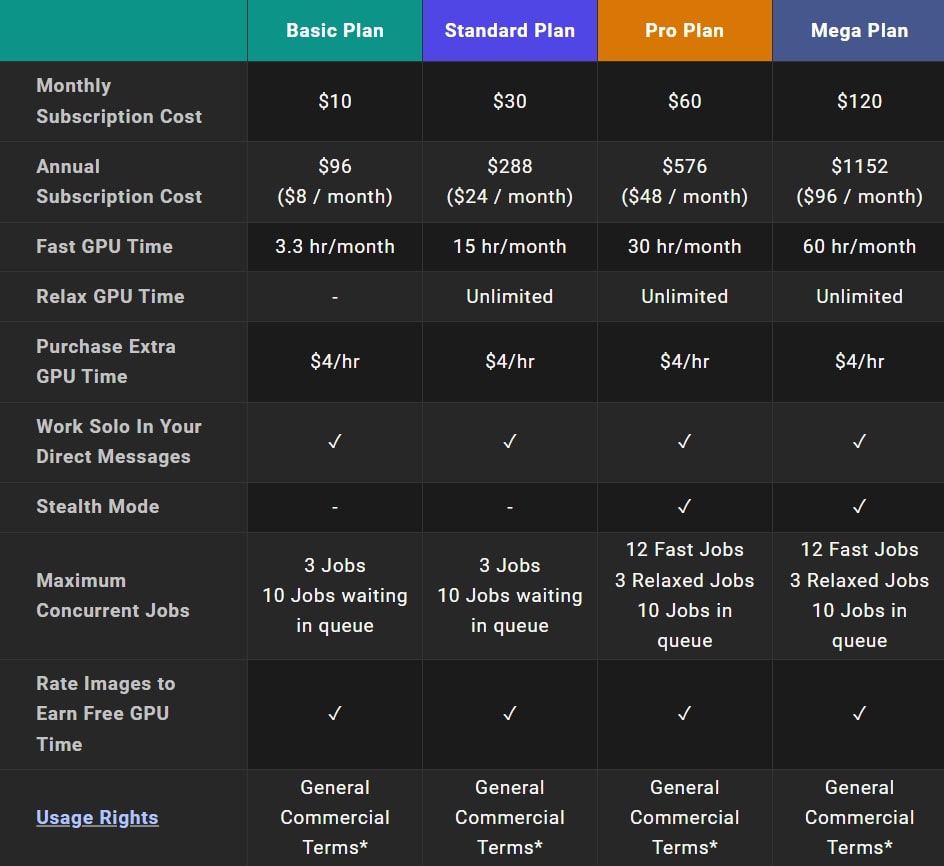
Now that you know about the different pricing tiers, let's explore how to access Midjourney to start your creative journey.
How To Get Started with Midjourney
As mentioned before, Midjourney doesn't let you try it for free. To use it and make AI art, you have to subscribe. Here's how to get started:
Step 1: Go to the Midjourney website and click Join the Beta.
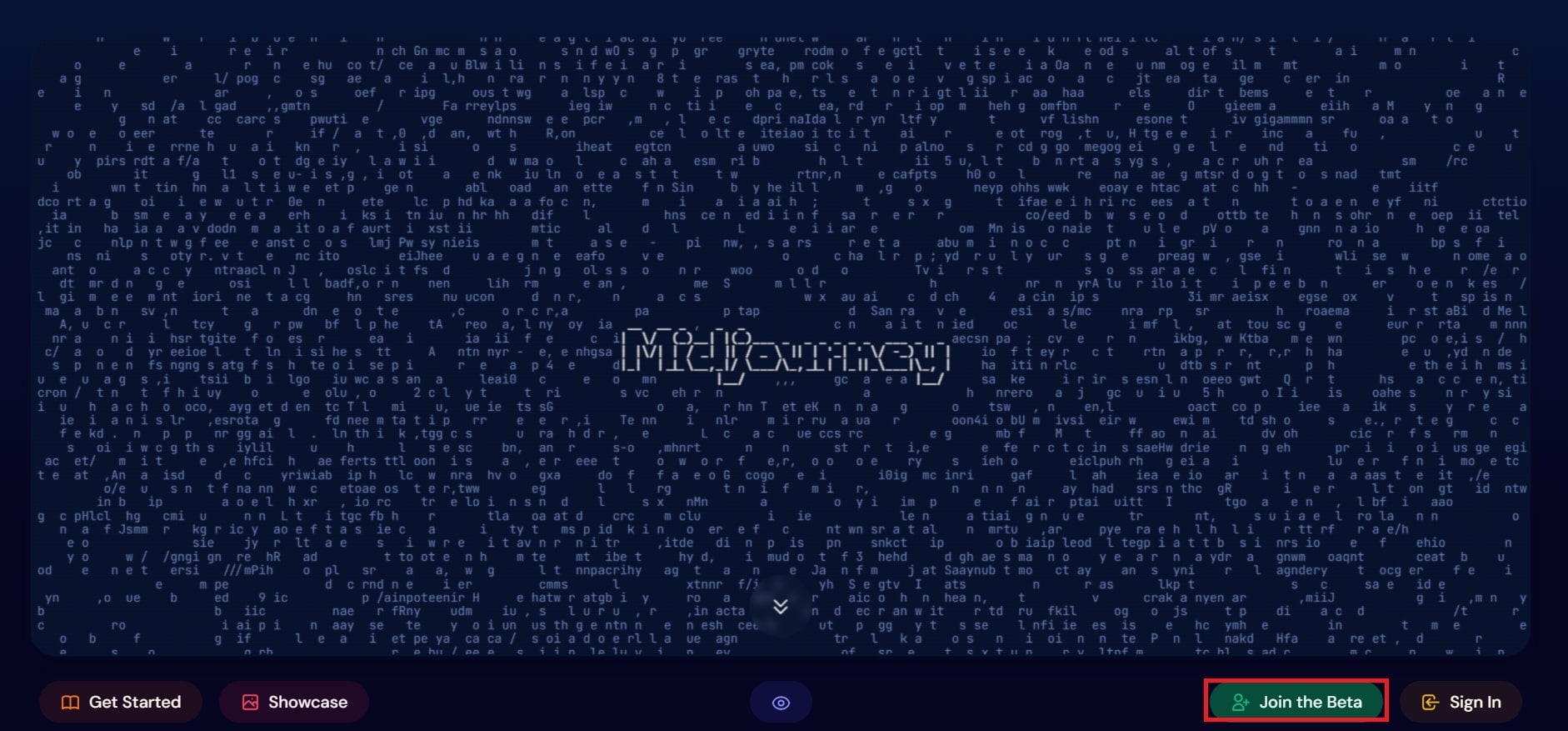
Step 2: To use Midjourney, you'll need Discord. Make sure you have a verified Discord account. If not, follow these guides to create or verify your Discord account.
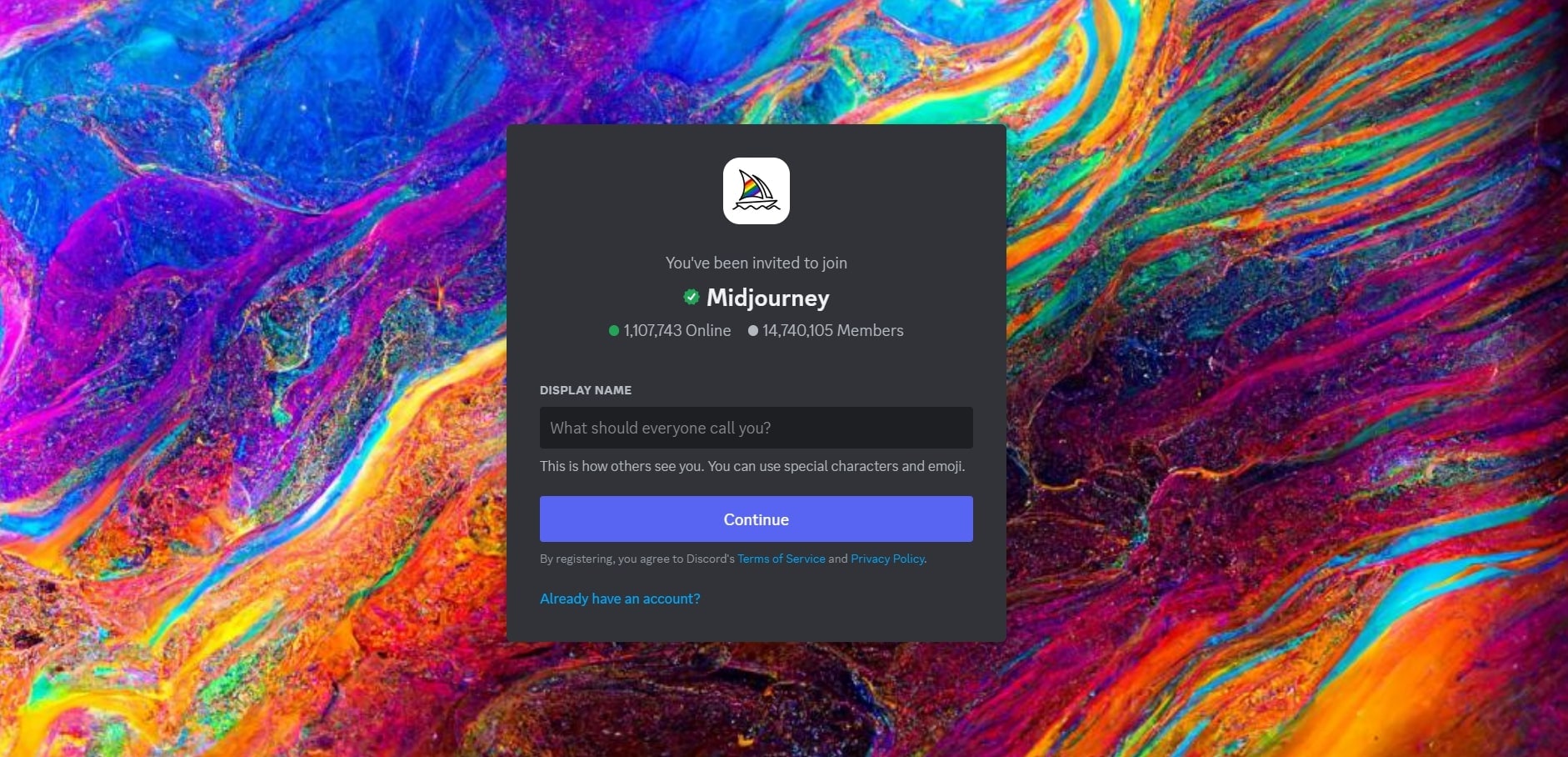
Step 3: Go to Midjourney.com/account, sign in with your verified Discord account, and choose a subscription plan that suits you. Check the pricing and features for each tier.
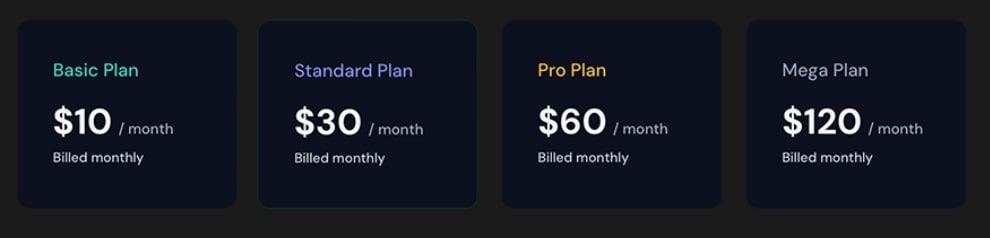
Step 4: Open Discord. Then, click the + button and select Join a Server. Paste this URL: http://discord.gg/midjourney. After that, go to the #getting-started channel to learn how to use the tool.
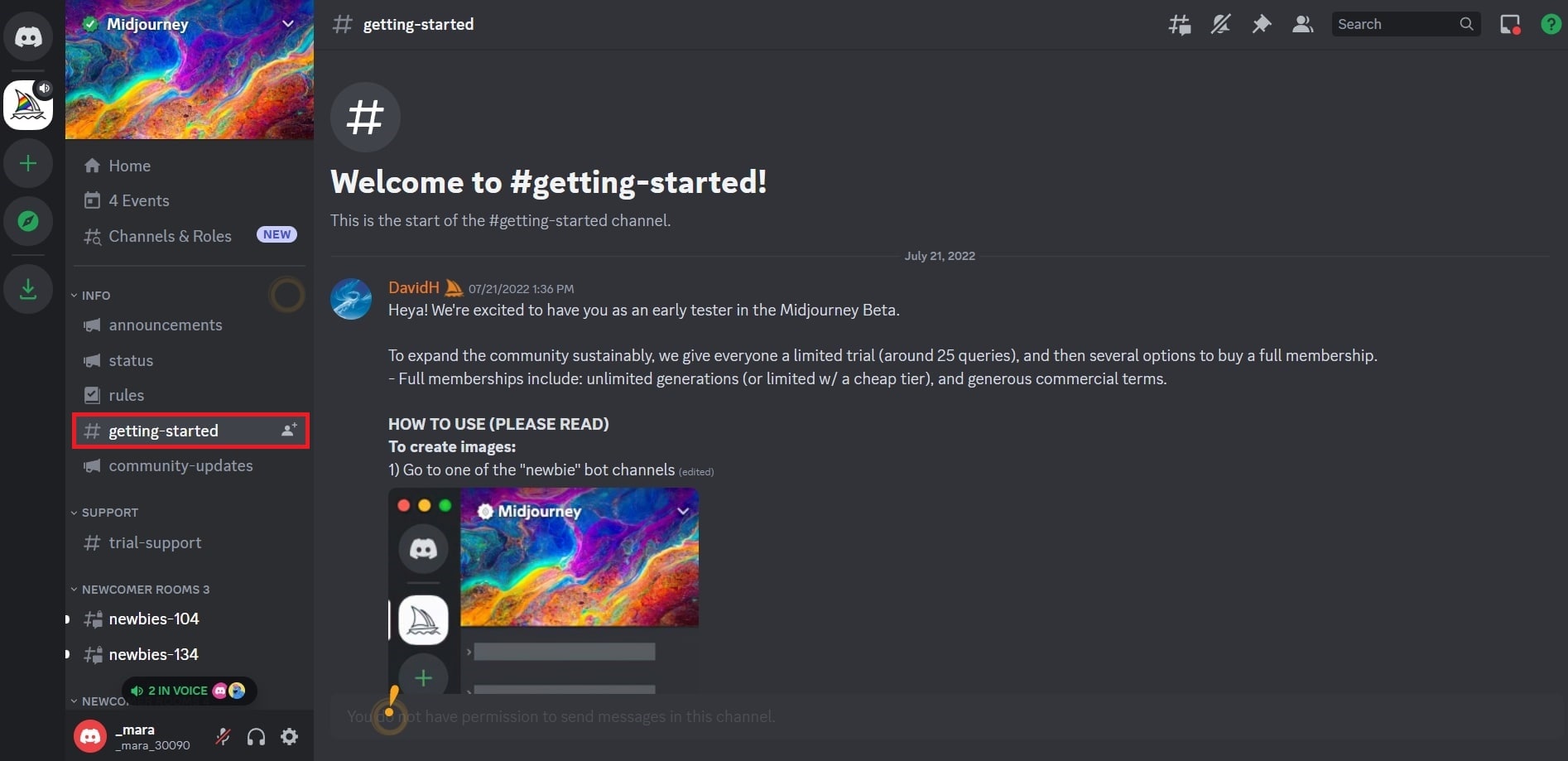
After logging in, you'll end up on the Midjourney Discord server. If you're using the free version, you can't make images, but you can look around and see what it's all about. You can check out other people's art in different rooms to see how Midjourney works.
How to Create AI Art Works with Midjourney?
Step 1: After joining Midjourney's Discord server, look for channels labeled general-# or newbie-#. These are where you can use Midjourney. It won't work in other channels.
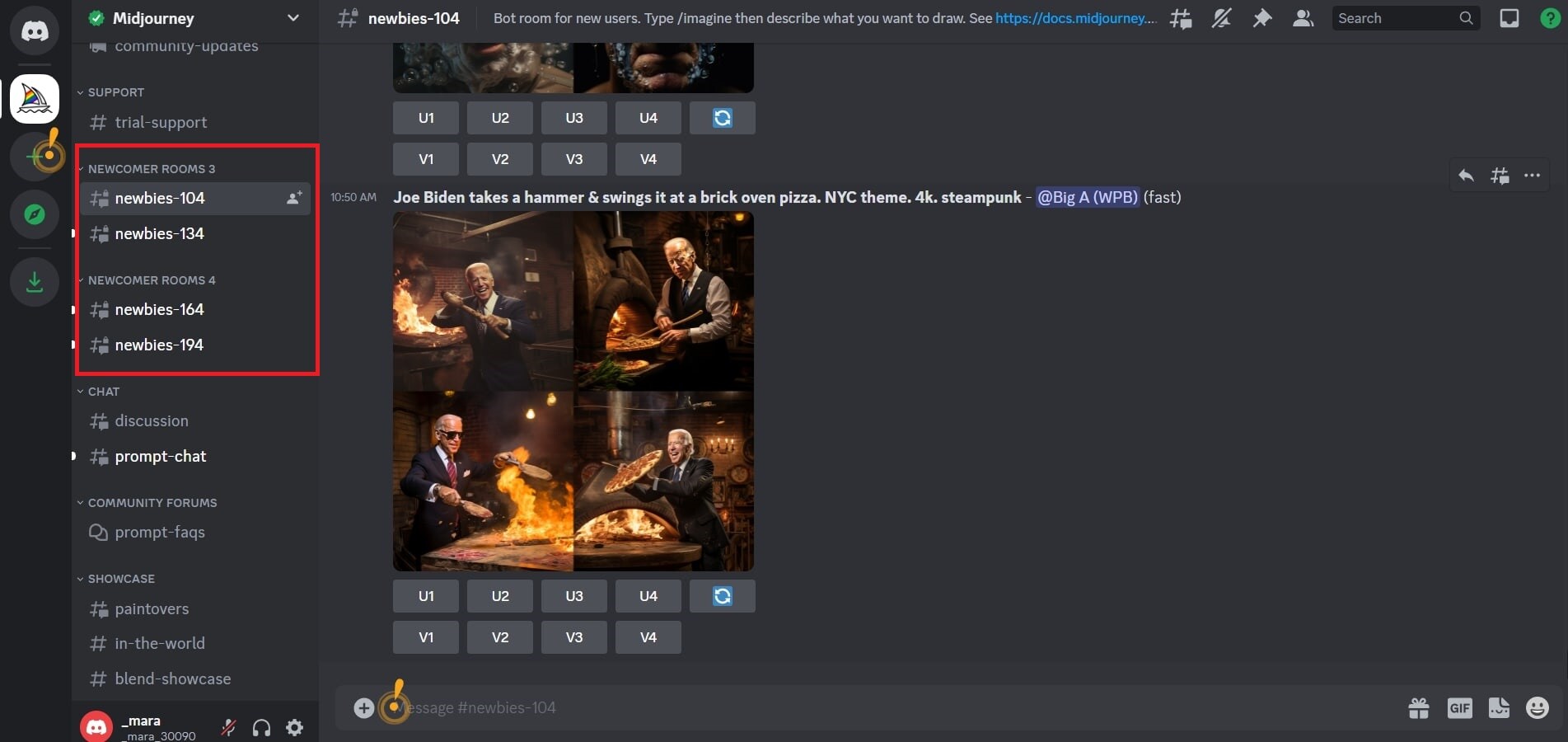
Step 2: Type '/imagine prompt:' and describe the image you want. The bot will create it. Remember to follow community guidelines.

Step 3: You'll be asked to accept the Terms of Service before creating images. You must agree to proceed.
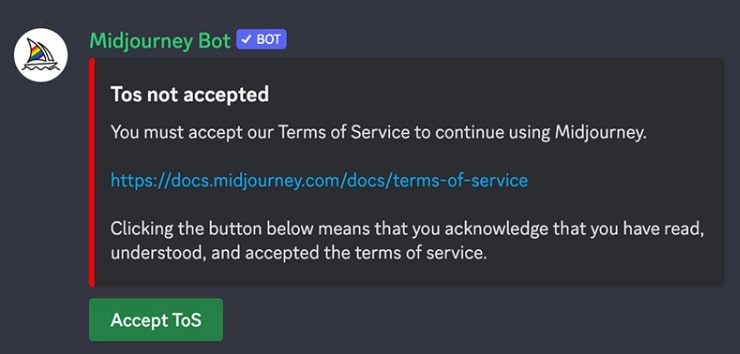
Step 4: After submitting the text prompt-for instance, "person thinking with images of themselves thinking superimposed into the image," the bot processes your request and makes four unique images in about a minute.

Step 5: You can upscale images or create variations. Use the buttons provided. After selecting an image, more options become available, like varying or zooming.
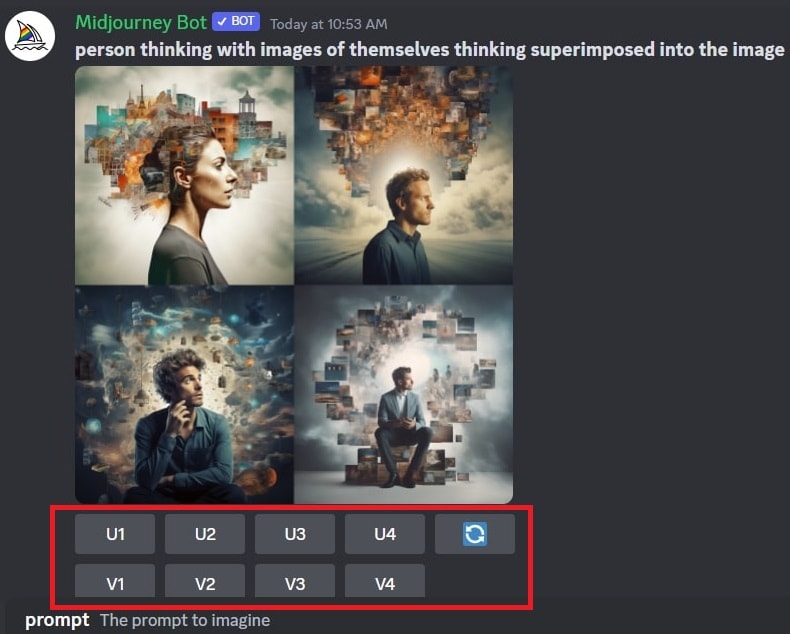
Step 6: Click on the image and right-click to save it. Mobile users, long-tap the image and tap the download icon. Your images are available on midjourney.com/app.
Tips to Make Better Prompts for Using Midjourney
Enhance and Modify Images with Upscaling and Variations
After your first set of images appears, you'll see two rows of buttons under them.
- U1, U2, U3, U4: In older Midjourney versions, these buttons made images bigger (upscaled). But now, the newest model already makes the biggest images automatically. These 'U' buttons help you pick the image you want from the group, making it easier to download and giving you more editing options.
- Re-run or Re-roll a Job: The Re-roll button does a job again. In this case, it repeats the original request and creates a new image set.
- V1, V2, V3, V4: The V buttons create different versions of the image you chose. Each button creates a new image set that keeps the same style and look as your selected image.
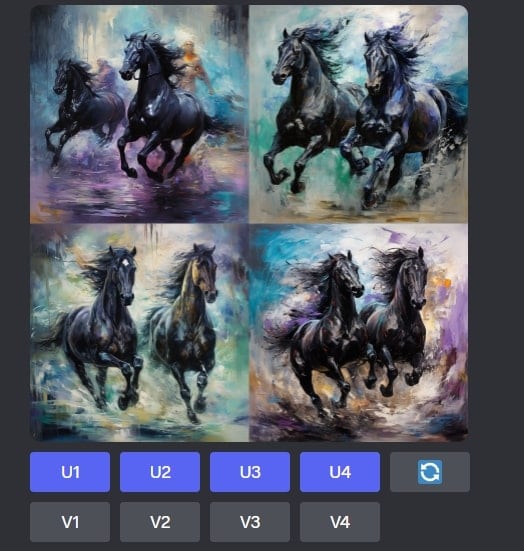
Move and Zoom in Larger Images
You can use extra controls When choosing an image with the U buttons in the latest Midjourney version. These options depend on what you're doing, but they include:
- Vary (Strong) and Vary (Subtle): They make four versions of the chosen image.
- Zoom Out 2x and Zoom Out 1.5x: These make your image smaller, and Midjourney adds more details based on the original description and what it's already made.
- Custom Zoom: You can make your image smaller and give it a new description, like putting it on a wall as art.
- Pan Arrows: Using the existing content and description, they make your image bigger in your chosen direction. For example, once you start panning left or right, you can only keep going in that direction.
- Make Square: This turns a panned image into a square shape.
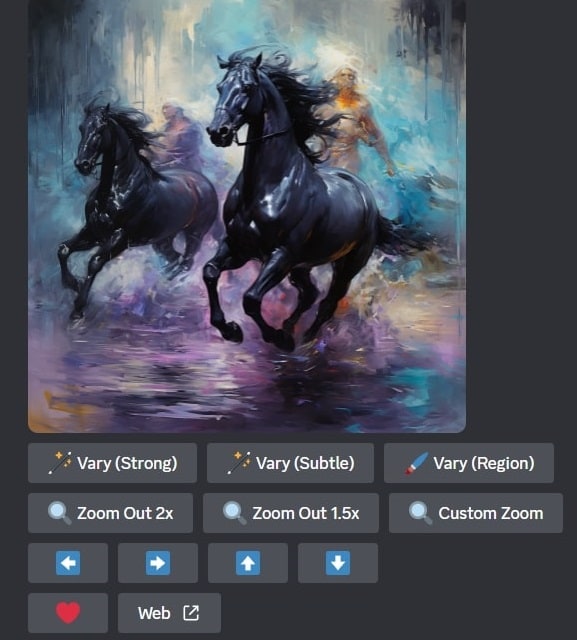
Use Clear and Specific Descriptions
When you describe what you want, try to be as clear and detailed as possible. Use strong words, give exact quantities and details, and write down exactly your thoughts.
For example, saying, "Black beautiful horses running on a Gustave Moreau-like background, red, blue, green oil painting strokes" is better than saying, "Running horses."
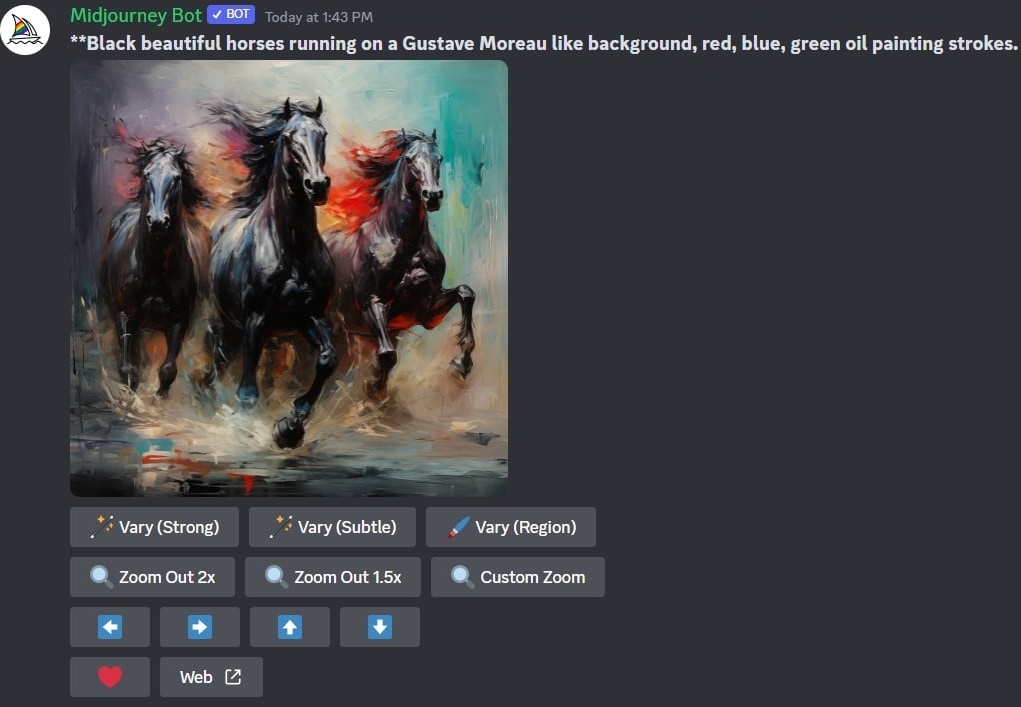
Avoid Over-Describing
On the other hand, using too many words with Midjourney doesn't always lead to better results. Sometimes, it might focus on less important things. Instead of saying "big, large, huge," you can just say "gigantic" and trust that the AI will understand. If it misses something, you can always try your prompt again.
Enjoy the Creative Process
Midjourney is fun because you can get great results without much effort. Experiment, and if things don't work out, adjust your prompt and try again. Also, check out what other people are creatingt's mostly public, and you'll find plenty of inspiration in the Discord server.
Advantages and Disadvantages of Midjourney
Midjourney is an innovative AI image generator that offers remarkable creative potential. However, just like other tools, it has drawbacks and limitations. Let's explore each of them below.
With the said limitations, you might seek alternatives to Midjourney. Consider exploring platforms like VirtuLook, DALLE 2, and Stable Diffusion. These tools offer unique features and advantages, catering to different creative needs and preferences.
Conclusion
Using Midjourney AI offers a great image-creation process for both beginners and pros. It's a tool that lets anyone create art depending on your specific preferences. You can make your pictures better and try different art styles easily.
But there are some things to be aware of. Midjourney needs better customer support, and all the pictures you make are public. Plus, you can only use it on Discord, which might not be for everyone. Some people also worry about whether the pictures are truly original.
So, while Midjourney is a neat way to be creative, it's a good idea to check out other options like VirtuLook, DALLE 2, or Stable Diffusion to see which one fits your artistic needs best.
FAQ
Can I use Midjourney for free?
No. You need a subscription, which costs between $8-10 for the basic plan and $48-60 for the pro plan. Before April 2023, Midjourney used to offer a free trial where you could make 25 images for free after signing up, but they've stopped this program.How long does it take for Midjourney to generate AI art images?
Normally, Midjourney takes about one minute to make images. But it might take longer if you're making images bigger, using unusual shapes, or older models. Making variations or using lower quality can make it faster.How can I get started with Midjourney?
Starting with Midjourney might seem overwhelming, especially with all the new users. Download Discord and install the app from the top bar to make it smoother. In Discord, you can use private messaging with Midjourney for an easier way to view and change images. Private chats are more peaceful compared to crowded group rooms. Both ways can give you ideas and help you make amazing images.