Topaz Photo AI combines Denoise AI, Sharpen AI, and Gigapixel AI into a unified, user-friendly image enhancement studio. Crazy, isn’t it? Well, it gets even better. According to numerous reviews, Topaz Photo AI is one of the most competitive solutions for upscaling, sharpening, and denoising images.
Though it has immense functionalities and many upsides, Topaz Photo AI also has a few downsides. It comes with a high price and faces fierce competition from rival products.
This Topaz Photo AI review will bring you the product close by touching upon its functionalities, main features, ease of use, and other essential details you should know to assess whether this product matches your image processing needs.
In this article
What Is Topaz Photo AI?
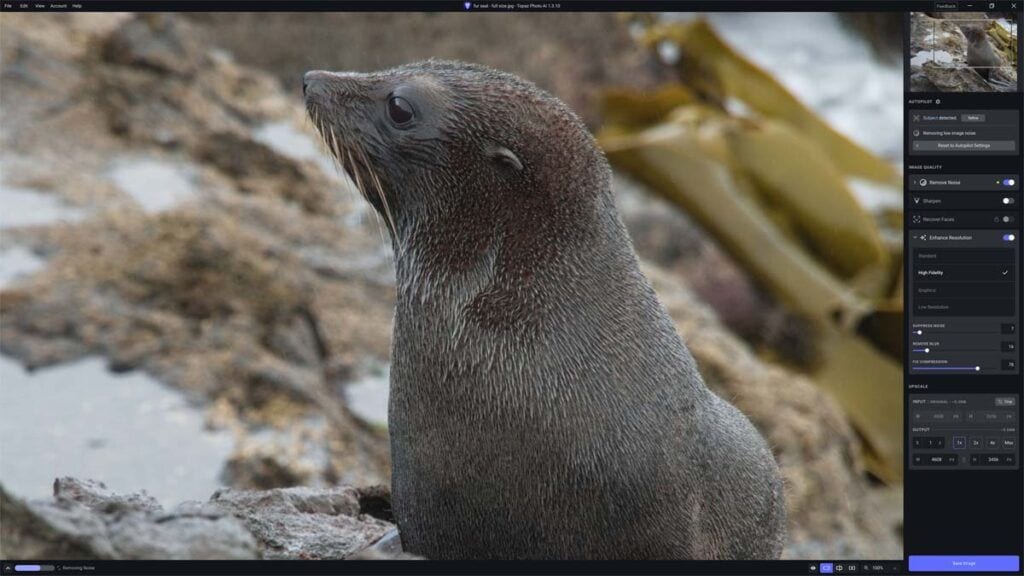
Released on 09.15.2022, Topaz Photo AI is an all-encompassing photo enhancement solution for Mac and PC. It combines the functionalities of Denoise AI, Sharpen AI, and Gigapixel into an easy-to-use, centralized image processing studio. Topaz is one of the best AI photo editors that empower you to upscale, sharpen, and denoise your photos.
Topaz works its magic in two ways:
- As a standalone image enhancement software that you use independently of other photo processing applications;
- As a plug-in for photo editing applications such as Capture One, Adobe Lightroom Classic, and Adobe Photoshop.
Topaz Labs has taken all its stand-alone photo enhancement tools and implemented them into a single, simplified solution. Topaz Photo AI allows you to resolve a wide range of common photo ailments and issues, ranging from upscaling low-res images and blurry portraits without quality loss to removing image noise and correcting blur.
Functionalities of Topaz Photo AI
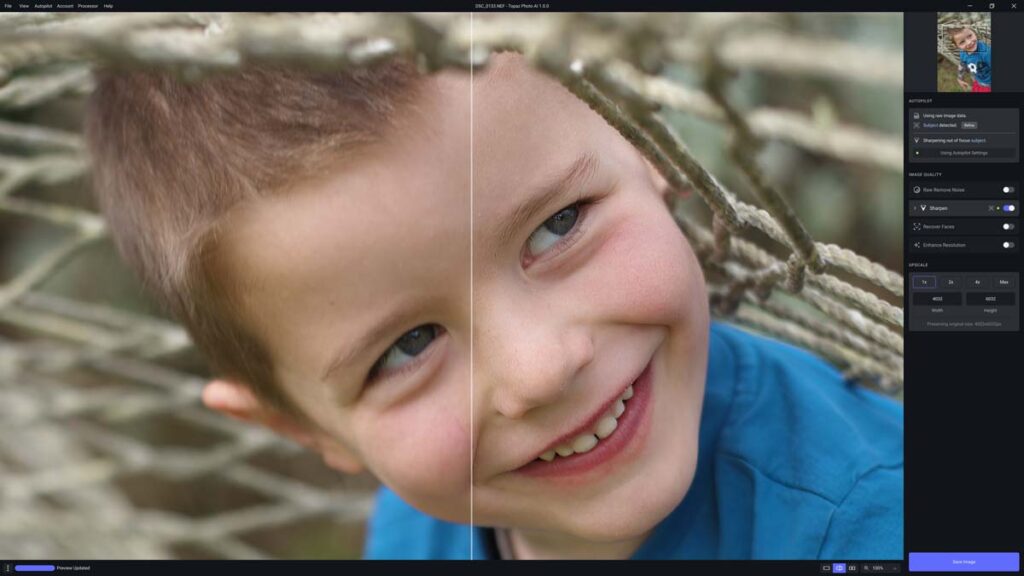
Topaz Photo AI has three main functionalities: to denoise, upscale, or sharpen your images. Here’s a brief overview of all three options.
Noise reduction
Topaz Photo AI allows you to tap into AI-powered noise reduction via Topaz Denoise AI, giving you multiple noise reduction options. In fact, many users claim that Topaz Photo AI is among the best, most capable noise-reduction applications on the market.
Upscaling
Traditional image enlargement tools upscale photos by turning one pixel into many, thus sacrificing the quality of an image. Topaz Photo AI uses the AI’s superior image enhancement technology to add details to your upscaled photo to maintain or enhance the quality of an enlarged image. That makes Topaz Photo AI one of the finest and most effective AI photo upscalers around.
Image sharpening
Topaz Photo AI uses an artifact-free, AI-powered photo sharpener to sharpen photos beyond your expectations. Compared to traditional image sharpening, Topaz offers so much more. For example, it can correct motion blur and sharpen poor focus, restoring blurry and out-of-focus images to exceptional clarity and quality.
In addition to these options, Topaz Photo AI also offers resolution enhancement for fixing low-res photos (without enlarging images), face recovery, and AutoPilot (automatic photo denoising and sharpening).
All these great functionalities make Topaz Photo AI the perfect image enhancement tool for capturing wildlife photos, portraits, fine-detail images, and remastering old photos.
Topaz Photo AI Ease of Use
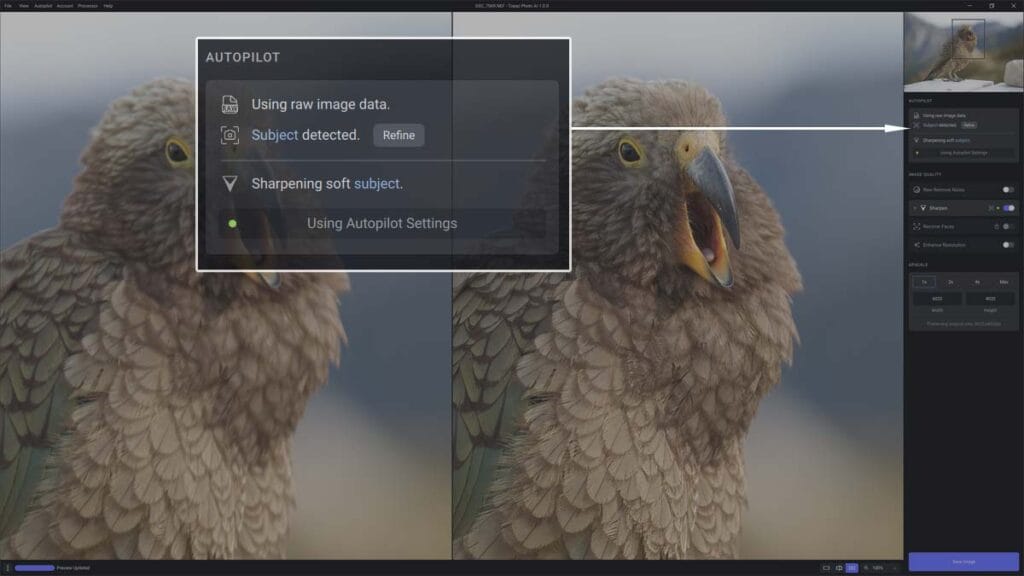
Topaz Photo AI offers an exceptional level of ease of use. If you turn on the Auto Pilot mode, you can use Topaz Photo AI almost effortlessly.
Using Photo AI involves a three-step process:
- Upload and open your image – upload and open your photo to let Photo AI’s Auto Pilot assess the details on your image and automatically apply sharpening and noise reduction enhancements. In most cases, this alone could be enough to give you top-grade results.
- Make your adjustments – if Auto Pilot doesn’t give you satisfying results, you can edit the photo yourself using five adjustment tools – upscale, enhance resolution, face recovery, sharpening, and noise removal. Adjust each option according to your needs. If you go over the top with any of the options, restore the autopilot settings to start again.
- Review and save – you can preview your results using three different review modes. You have a simple but effective before-and-after slider view, a side-by-side comparison with dual views to compare the two versions, and a full-screen view to bounce between the enhanced image and the original photo.
Once you’re satisfied with the results, simply click Save Image, and you’re done. As you can see, using Topaz Photo AI is as straightforward as possible. If you engage in the Auto Pilot mode, Topaz Photo AI will do all the heavy lifting while you wait for the results.
On the other hand, making adjustments yourself is also quite simple. All settings and options are well-organized, transparently categorized, and easy to access. As for performance, Topaz Photo AI takes about 10-15 seconds to render or rerender the image. Remember that Photo AI will require more rendering time for each enhancement you add.
Main Features of Topaz Photo AI
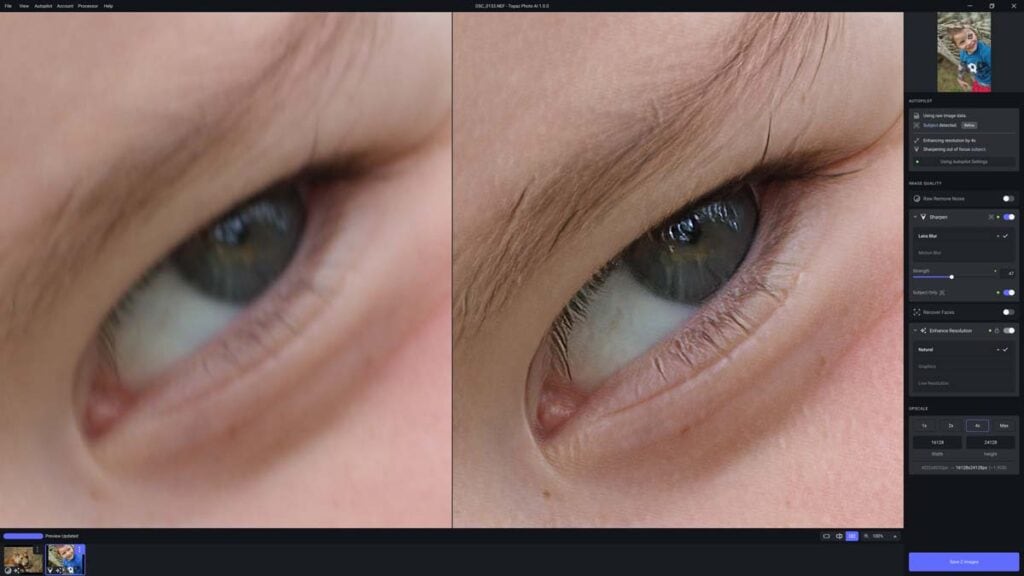
Here’s a short overview of the key features of Topaz Photo AI.
User interface
A simple user interface gives you a unified view of all settings across eight sections:
- Preview
- Preview display mode and zoom
- Mini preview
- Image settings
- Preview status
- Software name and version number
- In-app updater
- Menu options
Preview all changes made to the original photo, display the image in three different preview modes, view specific image sections, change image settings, monitor preview status, and more.
Autopilot
Autopilot is a built-in Topaz Photo AI image quality checker that analyzes photos to identify quality issues and determine the best image optimization and enhancement options.
It taps into image details, such as:
- File type;
- Metadata;
- Noise type and severity;
- Blur level;
- Subject detection;
- Human faces;
- Face quality;
- Image size;
- Image resolution.
Autopilot allows you to detect any quality anomalies and select the best settings and filters for fixing quality issues.
Remove noise
The Photo AI Remove Noise filter gives you access to six denoiser models, each designed to mitigate different image issues. These models allow you to remove noise caused by long exposure time, high ISO, poor lighting, or sensor inconsistency during photo capture.
Sharpen/refine
Image blur can cause many image details to disappear entirely from your photos. Topaz Photo AI Sharpen can help you recreate lost details and restore blurry images by removing poor focus, eliminating movement during shooting, fixing shallow field depth, and remediating poor lighting.
Refine allows you to enhance your photo further using the subject mask to selectively sharpen specific details of the image.
Recover/select faces
Automatically detect faces in your photos and fix face quality using four enhancement options (Auto, All, Subject Only, and None).
Enhance resolution
The Enhance Resolution option allows you to adjust your image without upscaling. You can use it to reduce noise without sacrificing fine details, restore details lost to over-sharpening, and increase image quality.
Upscale/crop
You can use the Upscale feature to resize your images according to your needs while maintaining the best image quality. Downscale is an excellent option for decreasing the image file size and quality by making an image smaller than the original size.
Save
Save enhanced images using save settings that allow you to change image names, determine the save location, and select the preferred file type.
Photo Topaz AI Output Results
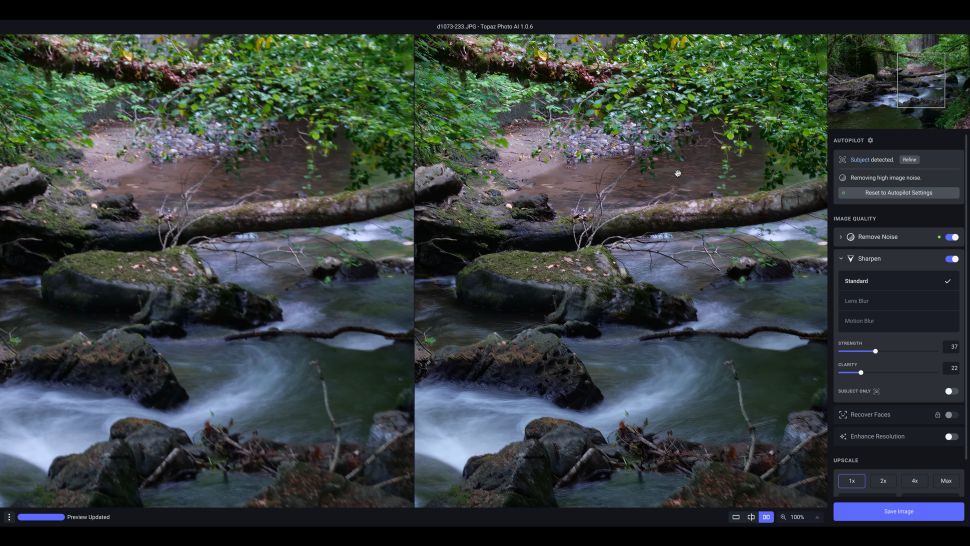
The results depend on the image quality you want to enhance, including the potential image issues. Though noise removal can be aggressive at times, it’s pretty effective in making your images look crisp, smooth, and sharp.
The sharpening results vary from image to image, ranging from exceptional to bad. However, you can still transform blurry or out-of-focus photos dramatically. The Recover Faces filter works incredibly well, giving you processed but natural-looking images.
Finally, upscaling doesn’t require much processing to give satisfying results. Overall, the software does a pretty good job of enhancing your images without requiring too much time and effort.
Topaz Photo AI Pricing
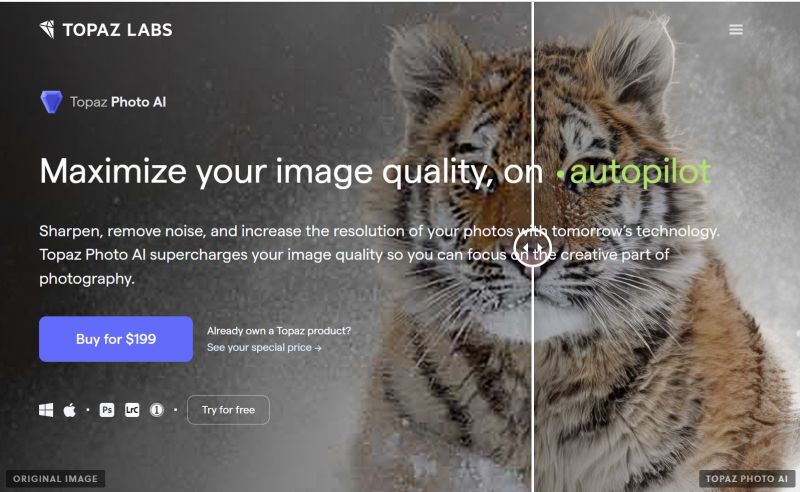
Currently, you can purchase the Topaz Photo AI image enhancement suite for $199.99. The package includes one year of complimentary updates. In addition, you have access to a free trial.
However, this isn’t your regular freemium that allows you to test all or limited features within a time limit. Instead, Topaz Photo AI allows you to enhance as many images as you want for free. However, you must pay a fee to save or output enhanced images.
Pros and Cons of Topaz Photo AI
Here are the pros and cons of Photo AI to help you decide whether to use Topaz image enhancement studio.
Overall Rating
| Aspects | Ratings |
|---|---|
| Ease of Use | 4.0/5.0 |
| Usability | 4.0/5.0 |
| Results | 3.0/5.0 |
| Overall Score | 4.0/5.0 |
Verdict
Topaz Photo AI gives top-grade image processing solutions like Sharpen AI, Denoise AI, and Gigapizel in a unified, simple-to-use image enhancement application. It takes all the best features of image manipulation apps and fuses them into a single coherent solution for your convenience.
Though it offers immense capabilities and does everything automatically, Topaz Photo AI isn’t perfect. It has a few issues, with speed being the biggest flaw. In addition, Topaz Photo AI is only effective if you need upscaling, sharpening, and denoising.
For example, if you only need a user-friendly sharpener, upscale, or noise reduction tool, Topaz Sharpen AI, Gigapixel, or Topaz Denoise would be better, more effective solutions respectively.

